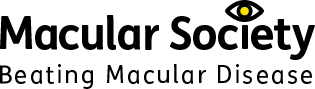Tips for teaching ICT to vision impaired students
Teaching strategies in the classroom
Many vision impaired (VI) people depend on ICT as a tool for daily living. Teachers should be aware of what ICT can do to help overcome sight loss but also how to make use of ICT in their teaching to best suit the VI student's needs.
The following points can help make the classroom more user-friendly for vision impaired students.
- Avoid screen glare. Turn brightness down, but not so far that the student can't see the information. Check with them what is the most comfortable level of light.
- Have individual profiles when using computers or tablets so a VI student's accessibility settings are saved each time they log in.
- Use mobile devices which include a zoom feature so information can be displayed at the best size for the vision impaired student.
- Create a bank of MP3 files using texthelp Read&Write to give spoken instructions on how to build pages or write code. Small chunks of information are best – around three minutes each.
- Use software such as Evernote to capture audio recordings and play them back later.
Assistive technology
Assistive technology (AT) can allow a vision impaired student to increase their access to information. Making small changes could make a huge difference to a VI student. The following items are for use by individuals, or in the wider classroom.
- Use the computer’s Ease of Access options to increase the size of the mouse pointer, make icons bigger and resize fonts – then save the settings as default.
- The ACE center also has a series of downloadable large cursors.
Hardware
- SuperNova and JAWS/Fusion are screen magnification tools specifically designed for the vision impaired.
- A wheeled mouse enables a student to zoom in and out when required.
- Coloured overlays for students with Irlen Syndrome and dyslexia can make a difference in visual perception for vision impaired students
- Keyboard stickers – high contrast black on yellow letter stickers easily make any keyboard accessible.
- Desktop video magnifiers can enhance printed text and diagrams.
- Talking pens with programmable dots allow students to access worksheets
- Mobile technologies which support pinch-to-zoom, including the iPad Air 2, iPad Pro, Android devices and Windows tablet PCs (Surface) allow students to expand information for clarity and position.
Software
- ReCiteMe allows the user to tell any browser to speak or zoom into any part of the screen.· Text to speech readers such as NVDA enable the student to hear instructions:
- Dictation software like Dragon Dictate Naturally Speaking allows the user to input speech into text and have it read back to them.Screen reader software such as SuperNova Dolphin
- Texthelp Read&Write is a toolbar that school networks can install to give students a range of options to write, display, hear and record text.
- ClaroRead is a text-to-speech toolbar that works across all applications.
- Display tools: large TV screens or interactive boards may be enough but screen-sharing technologies enable teachers to share content directly to students’ screen, so they can respond. Try DisplayNote, SMART Bridgit (SmartNotebook) or AB Tutor – and for mobile device sharing Airplay can be useful.
- Flipped classroom tools such as NearPod and Padlett allow all students to participate in real time, irrespective of disability.
Useful apps
- Book Creator (iOS/Android/PC) supports pinching to enlarge and move images.
- Magnifying Glass (iOS-free) provides screen magnification with a flashlight.
- MD_evReader (iOS - free) enlarges pre-loaded classic books and scrolls like a ticker tape across the screen for vision impaired users.
- Claro Speak(iOS) can scan text and then edit it, and read it back to the student.
- Seeing AI (iOS) & Google LookOut (Android) are packed with features to support vision impaired students to read text, identify the world around them much more.
See 'General tips for teaching vision impaired students' for introductory information including lighting, emotional support, formatting documents, assistive technology, techniques such as hand-over-hand guiding and further sources of information.
Get the latest news and advice from the Macular Society
To hear about life-changing research, treatments and tips for living with sight loss, subscribe to our monthly enewsletter today. Together we can Beat Macular Disease.
Sign up to our free email newsletter